Postman Collection
Prerequisites
Learning how to use a 3rd party API can be a difficult task. Luckily, visual API development tools such
as Postman make the learning journey much easier!
As part of Glider API documentation, we now provide a Postman collection which you can use to
visually explore and interact with Glider’s API without writing code.
Before you start make sure to complete the following prerequisites.
- Create a free account with Postman https://postman.co
- From your Glider welcome pack extract
- Postman Collection
- Postman Environment
Import Glider’s Collection
A Postman Collection is a way to group related request templates together in a folder structure.
Glider provides in your welcome pack a full collection of its API.
To import that into your Postman workspace:
- Select import in the upper left
- Select the collection file provided
- Select Import button
Import Glider’s Environment
An Environment in Postman is simply a group of related variables that you can reference when making calls, instead of needing to manually repeat their values throughout your calls.
Glider provides you a ready to go environment in your welcome package as well
To import that into your Postman workspace:
- Select import in the upper left
- Select the environment file provided
- Select Import button
Find and explore your collection
Glider collection and environment are now set up on your Postman workspace, let’s see how to find and use them
On the left menu, click on Collections. Your Glider Collection will appear next to it.
When you open it you will see below all the available API calls
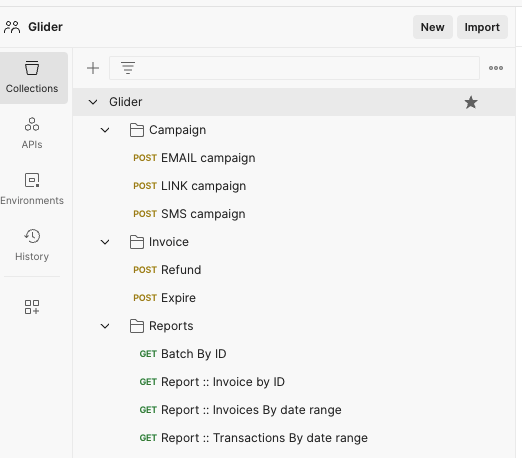
Find and explore your environment
Before making any API request, you need to make sure you have selected Glider Environment.
You can find the Environment list on the top left, click on the dropdown and select Glider’s one
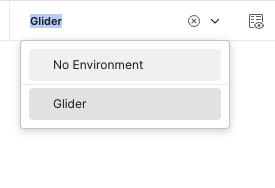
Get an authentication token
Let’s begin making some API calls.
Glider uses OAuth2.0 standard therefore, in order to make any API call, you will need to a valid token.
To generate a valid token checkout our documentation on Managing API Keys
After obtaining a token, open you Glider Environment and paste the API Key value on the token variable
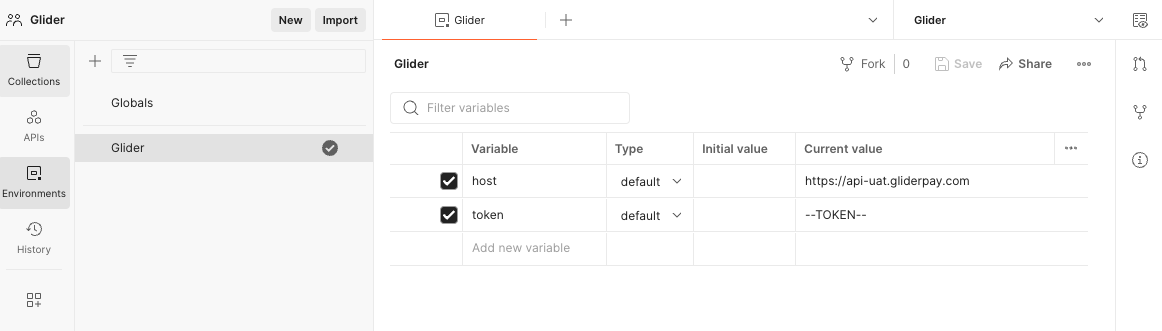
Send and SMS campaign
Now we are token ready, we can finally start making some calls
Find in the collection SMS campaign call under the Campaign Folder
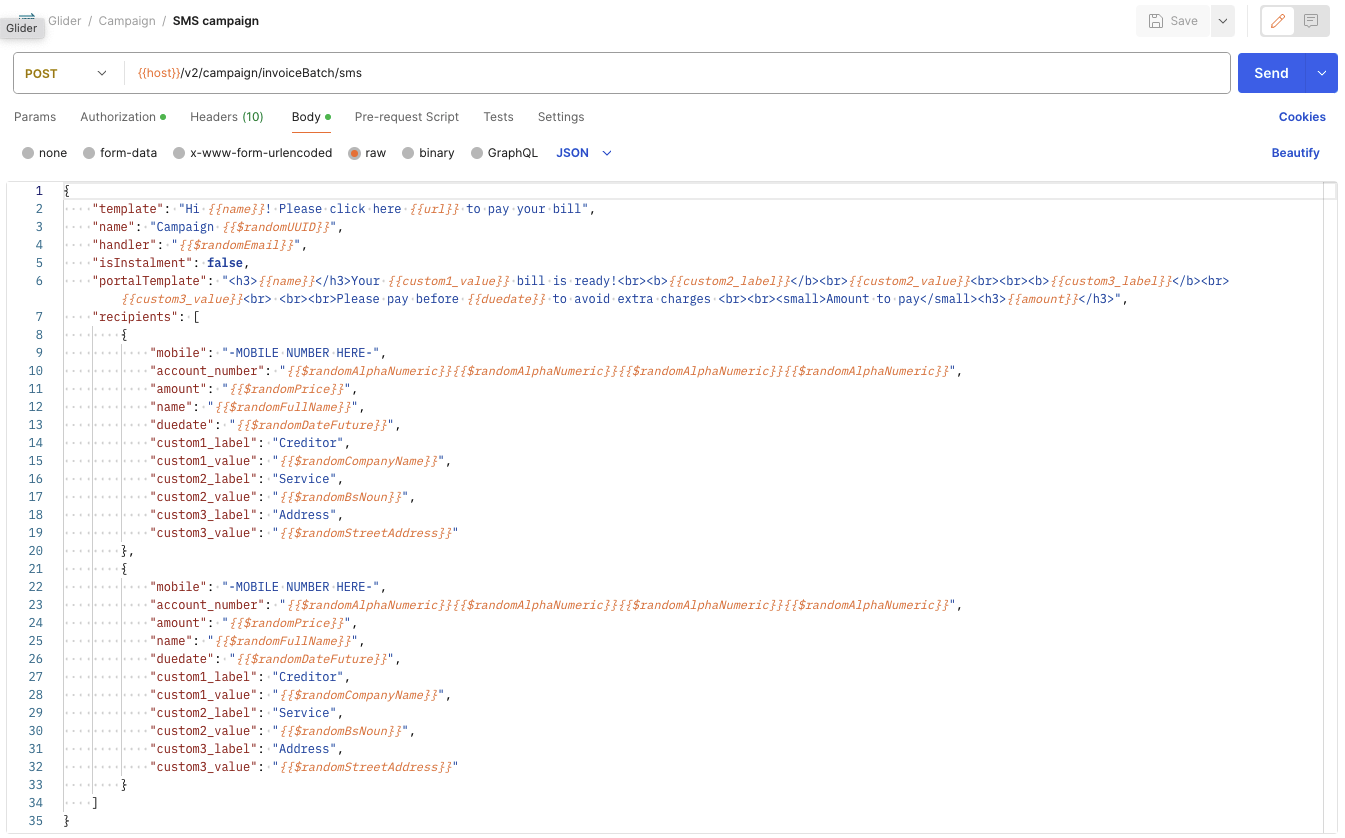
Under the API endpoint, click on Body and in the textarea underneath you will see all the attributes for your Glider SMS campaign. Scroll until you find the recipients list and replace the mobile number with your mobile number
Press Send and wait for an SMS to hit land on your mobile phone
Updated 4 months ago
