3. View campaign Insights 📊
Now that you've successfully created your first campaign, let's delve into how to access its insights directly from the Console.
Login to Console
Access the Glider Console Dashboard by navigating to https://my-uat.gliderpay.com/login for the UAT environment or https://my.gliderplatform.com/login for the production environment. You can use the same credentials you utilised during the API Keys management process to log in.
Navigating to Campaigns
Once logged in, navigate to the "Campaigns" section.
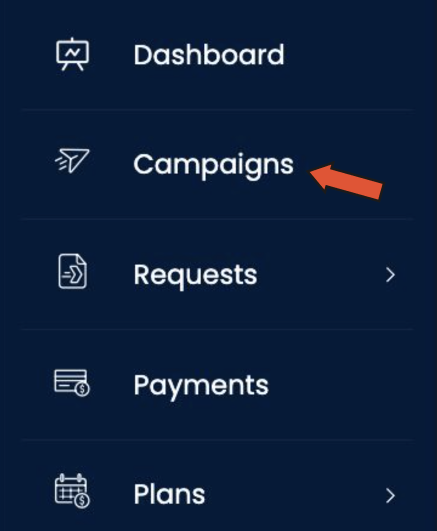
Setting Date Range
Check the date picker located at the top right corner of the page. Ensure that the date range encompasses the period when you initiated your first campaign.

Locating Your Campaign
After adjusting the date filter, you should see your first SMS campaign listed among the available campaigns.
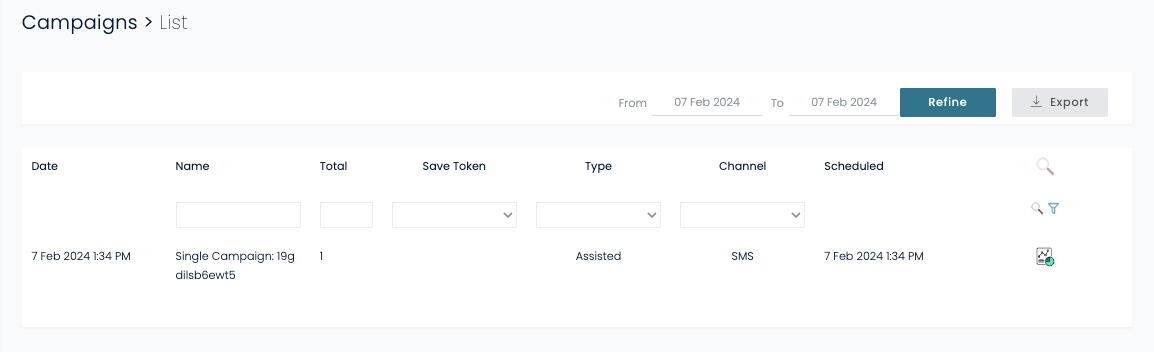
Viewing Campaign Insights
To delve deeper into your campaign's performance, click on the icon located on the right side of your campaign entry. This will take you to the campaign report page, where you can access detailed insights about your campaign.
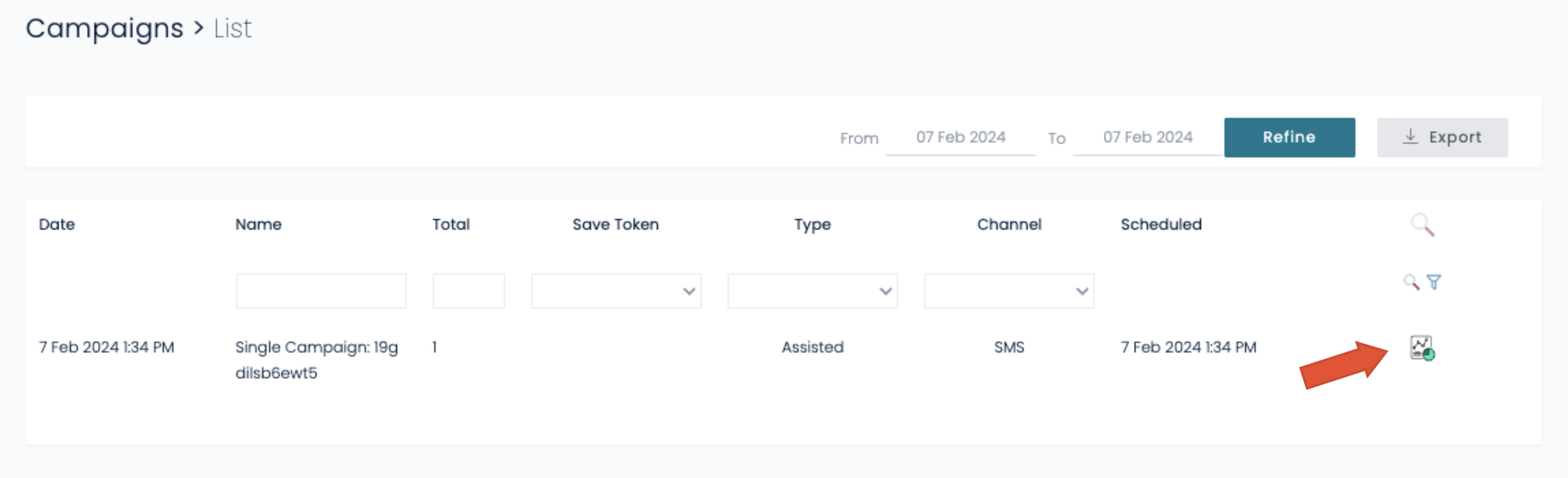
Explore the various metrics and analytics provided to gain valuable insights into your campaign's effectiveness and audience engagement.
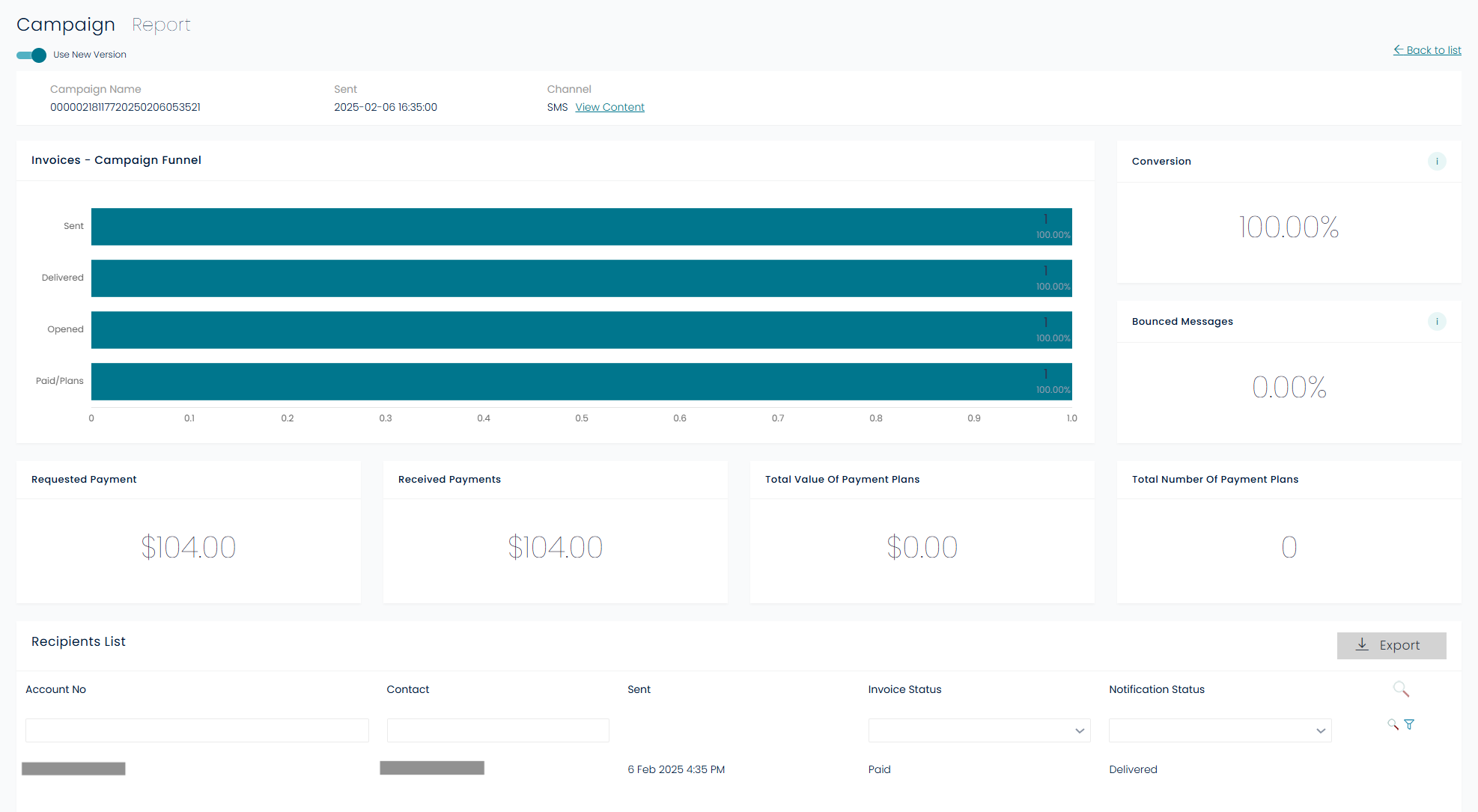
And there you have it! You're now equipped to view and analyse the insights of your campaigns directly from the Console. Happy analysing! 📊
Updated 4 months ago
